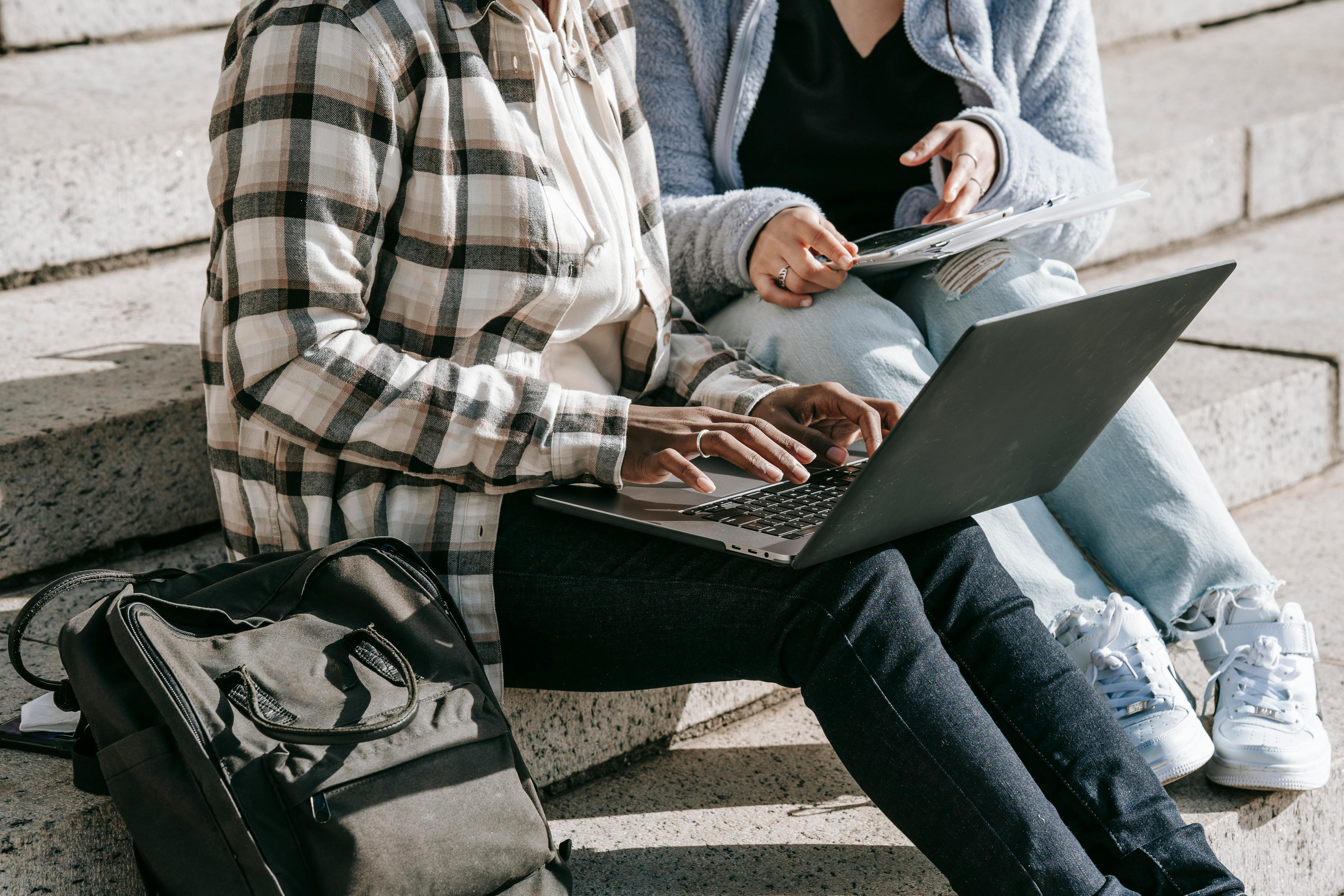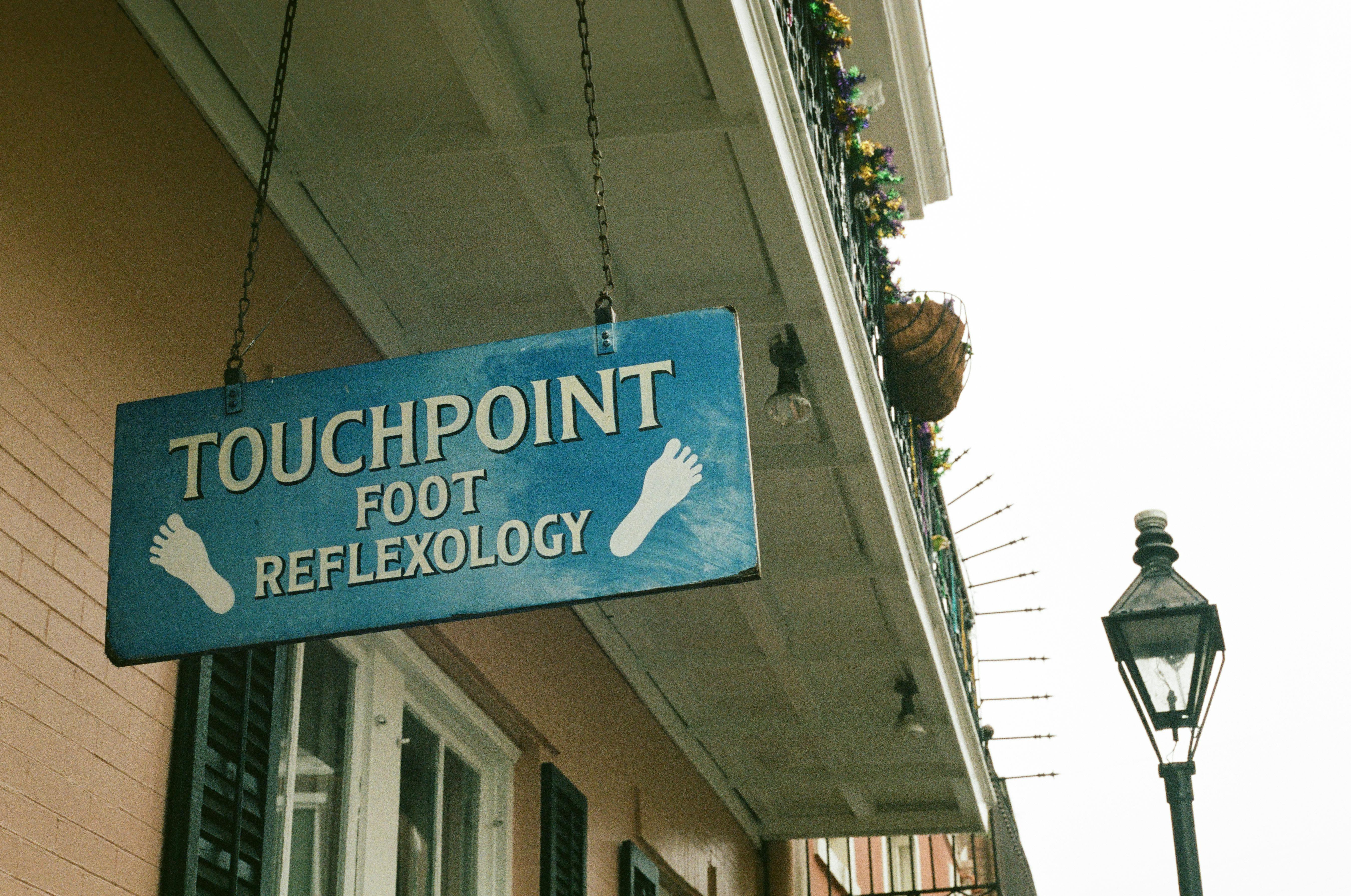VBA, or Visual Basic for Applications, is the simple programming language that can be used in Excel 2007 (and earlier versions, though there are some changes that were implemented with the Office 2007 release) to develop complex programs and macros. whose advantages are:
– The ability to do what you normally do in Excel, but a thousand times faster
– The ease with which you can work with huge data sets
– Develop analysis and reporting programs downstream of large central databases such as Sybase, SQL Server and accounting, financial and production programs such as Oracle, SAP and others.
Macros save keystrokes by automating frequently used scripts, and developers use macros to integrate Office with business applications; for example, to automatically extract customer data from Outlook emails or to look up related information in CRM systems or to generate Excel spreadsheets from data extracted from enterprise resource planning (ERP) systems.
To create an Excel spreadsheet with functionality beyond the standard defaults, write code. Microsoft Visual Basic is a programming environment that uses a computer language to do just that. Although VBA is its own language, it is actually derived from the great Visual Basic computer language developed by Microsoft, which is now the core macro language for all Microsoft applications.
To take advantage of the functionality of the Microsoft Visual Basic environment, there are many tips that you can use or should follow. Below we will look at some tips and advice for the safety and security of VBA in Excel, a deeper understanding of which can be gained by attending an Excel 2007 VBA course, taught by a Microsoft Certified Trainer.
Password protecting code
As a VBA Excel user, you may want to protect your code so that no one can modify it and protect yourself against the loss of intellectual property if people access the source code without permission. This is easily accomplished in the VBE editor by going to “Tools/VBAProject Properties/Protection”. Check the box and enter a password.
Hide worksheets
In any or all of your Excel workbooks, you may want to hide a worksheet that contains sensitive information from the view of other users of the workbook. If you just hide the worksheet in the standard way, the next user will be able to just show it, but by using a VBA method to hide and password protect a worksheet, without protecting the entire workbook, you will be able to allow other users to hide and password protect a worksheet. access without affecting the confidentiality of the data.
Protect workbooks
There are different levels of protection for workbooks, from not allowing anyone to access the workbook to not allowing changes to be made to it, i.e. setting security to ‘read-only’ so that no changes can be made to it. the templates you have created. .