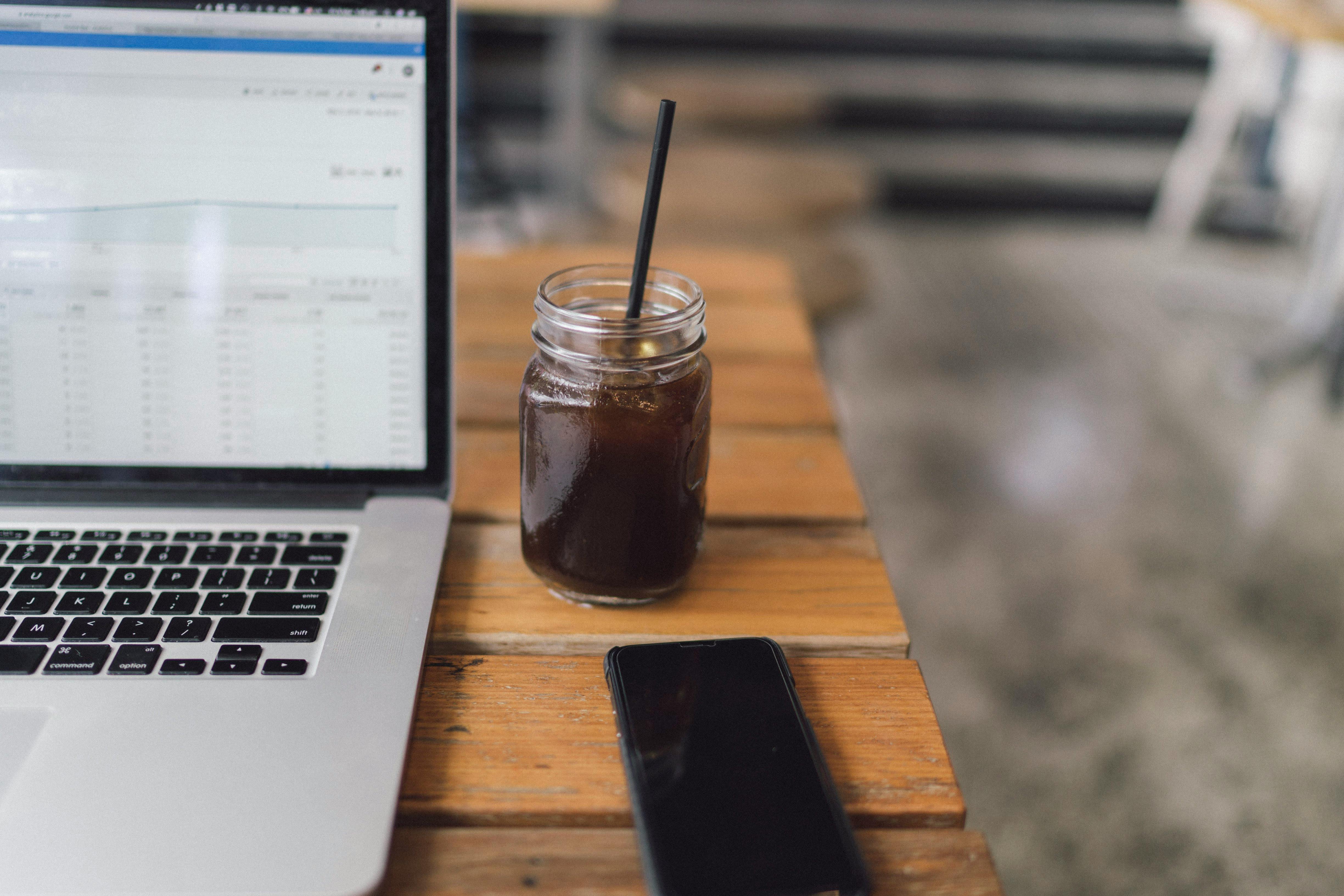1. The first step in inserting random images into your Joomla website is to upload the relevant graphics, i.e. PNG, GIF AND JPEG (JPEGs are the default images for the random images module), so for simplicity , please upload a JPEG because this image type is auto-populated within Joomla’s random image module (MODULE PARAMETERS: image type = jpg)
2. To upload your images, click media or media manager within your Joomla administration panel. Now click on stories. This story folder can cause a bit of confusion, but forget about its name and remember that all of your normal images should go inside this story folder (not just your random images). They probably should have called it images, but that’s programmers for you. You will see the file path inside the stories folder and it will look similar to the following:
/yourwebsite.com/images/stories
You’ll also notice a space where you can insert something to the right of the file path above. This is where you can insert the folder name you want for your random images. This name for your folder is not that important here, but as your website grows this is important for organizational purposes as you will know which folder contains which images. So give your folder a name and click create folder.
3.Make sure to click on your newly created folder and use the Browse button to search your computer for the image you want to upload. When you have located the image, simply click start upload. Repeat the above steps to upload more images. (There may be permission issues here if you’re on a Linux-based platform, so we suggest for learning purposes that you host your website on a Windows-based platform, no permission issues, all 777)
4. When you have finished uploading your JPEG files, click on Extensions and choose Module Manager within your Joomla administration panel. Now click New and choose a random image from the list of modules. This will take you to the random image module panel.
TITLE = Fill in what you want here.
ENABLED = Must be enabled for you to view it.
POSITION = Choose where you want it on your website, eg left or right etc.
ACCESS LEVEL = Public
MENU ASSIGNMENT = Choose which pages you want the random images on.
NOW WE COME TO THE PARAMETERS OF THE MODULE:
IMAGES TYPE = jpg will be filled in by default, so leave it as is.
IMAGES FOLDER = images/stories/your folder name. This is where problems can arise. You should insert the following each time images/stories/ (the path of this folder will never change) followed by the name of the folder you created, for example if you created a folder named random then you should insert the following here images/stories/al random
LINK = You can insert any link you want here and when someone clicks on the image it will take them to that link.
WIDTH = This is also important. Keep your images the same width and height when you create them. So if all your images are 200px by 200px, then, but with a width of 200px and a height of 200px. Now just click save above and you are done.